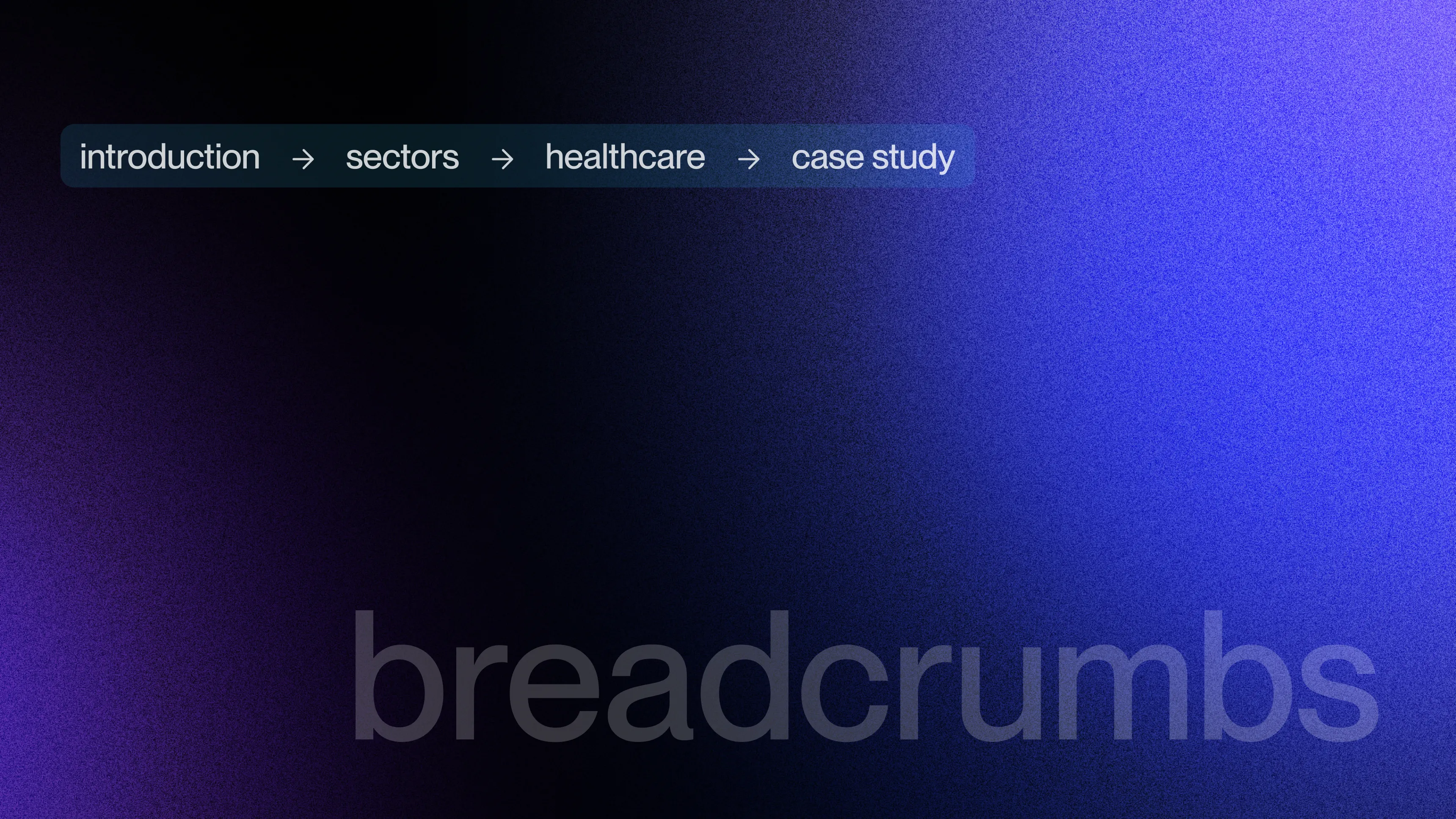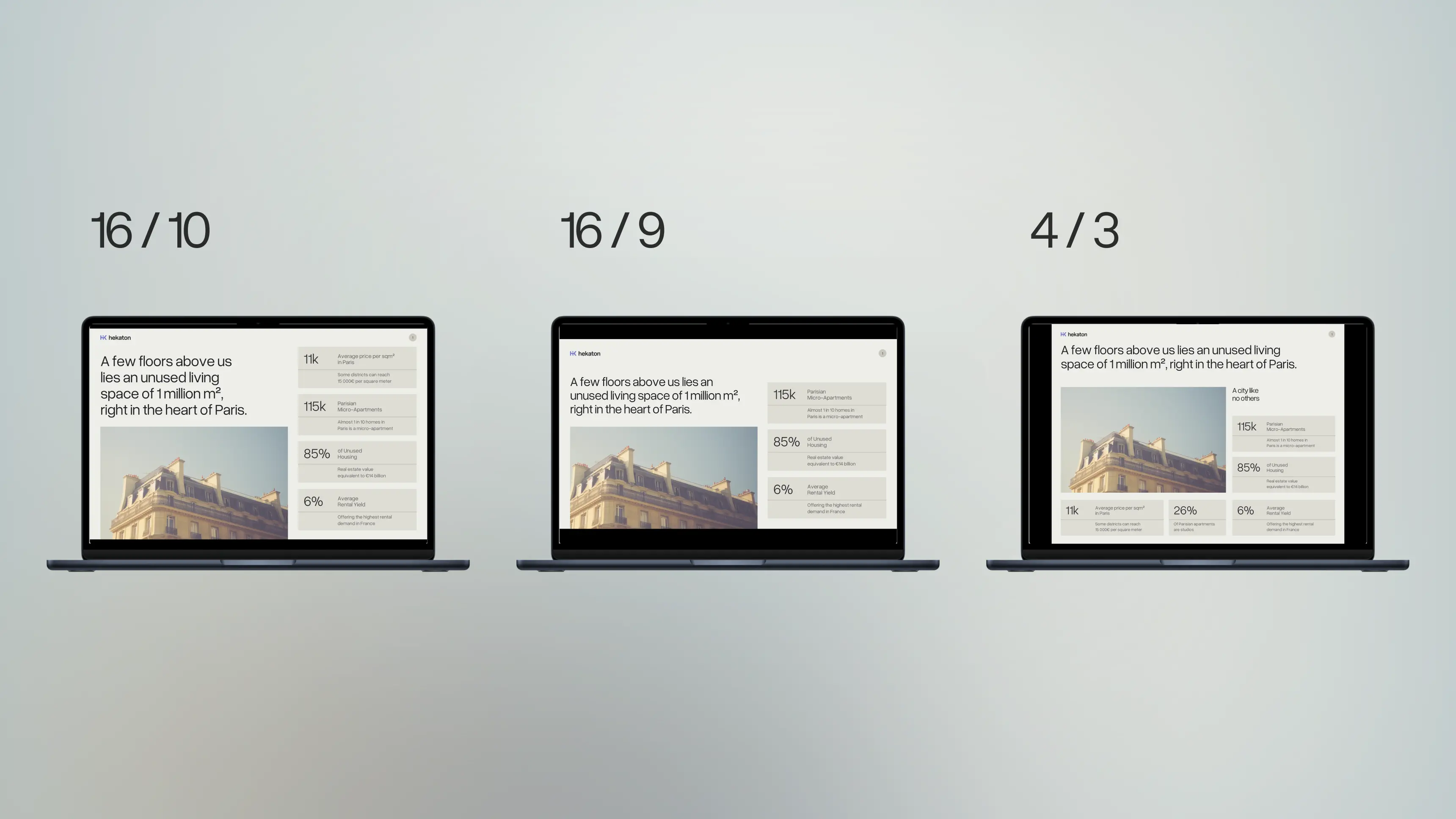Set the default slide transition in the PowerPoint mask
Change this default setting to ppt to save time
Author
Gaëtan Spiga
Updated on
January 29, 2025
Created on
January 28, 2025
Category
Tutorials
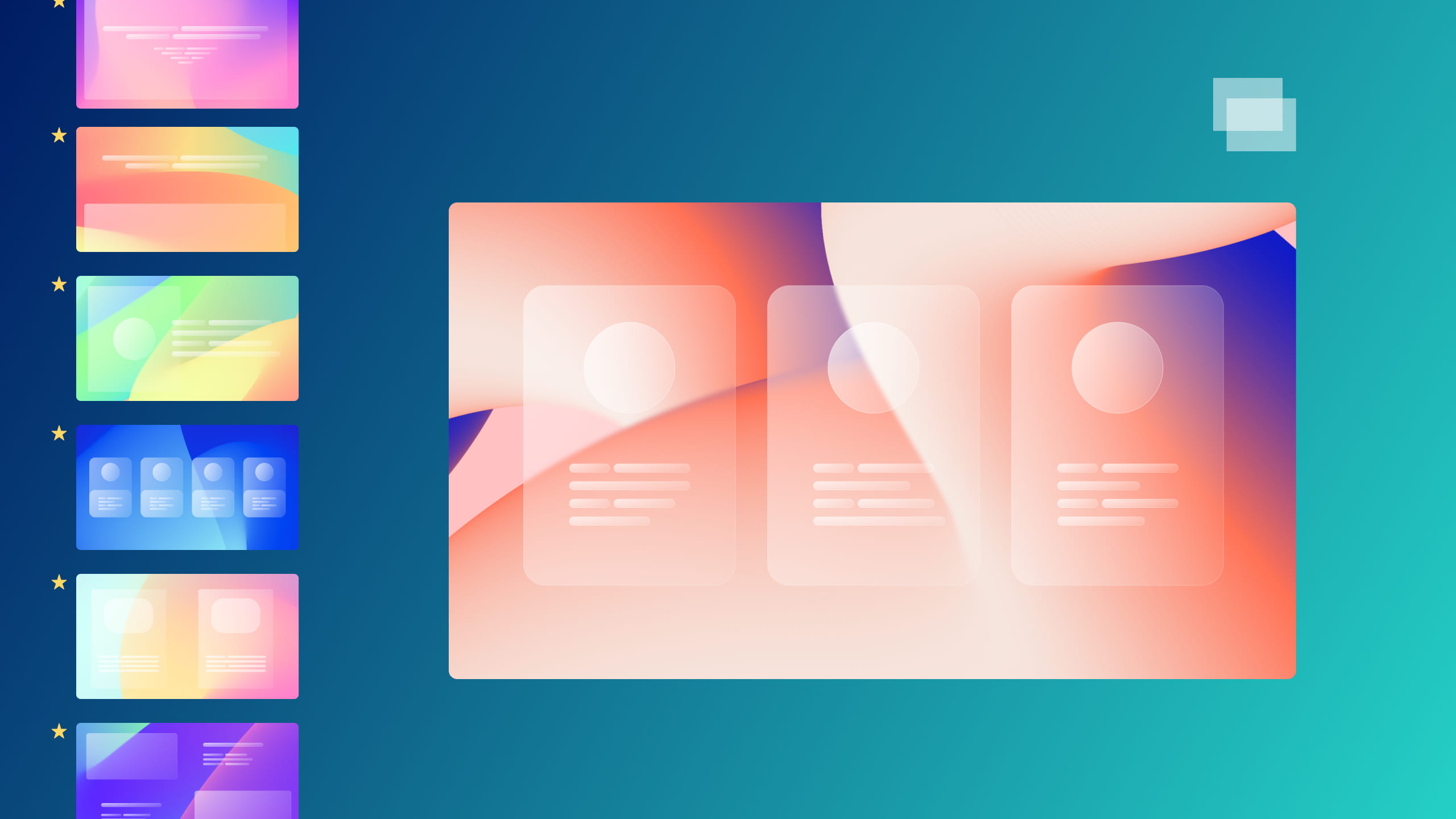

Choosing the right transition in PowerPoint
In order to make the transition from one slide to another more fluid, it is customary to opt for transitions (not to be confused with animations, which will serve to maintain the attention of your audience while determining the direction of reading when they are well sequenced). While it's easy to get carried away and want to use lots of transitions, we recommend limiting yourself to the simplest ones or you might distract your audience. In most cases, a simple fade is still the most professional option for blending your slides in a smooth and natural way. In some situations, other transitions (for example: Morphosis, thrust or zooming) are good solutions to bring dynamism to your presentation, but the content of your slides must then be worked according to them in order to be able to use them correctly. While it is preferable to remain simple in using transitions, we quickly forget to configure them for each new slide, which can lead to an unbalanced presentation (with some slides with transition and others not). However, there is a very simple way to solve this problem automatically and thus save time.
Define a slide transition in the slide master
First, go to the mask mode by clicking on the tab Display, then Slide mask. Then select the main mask in the left panel:

Then open the tab Transitions, all you have to do is define a transition to your master in order to determine it as the default transition: it will automatically apply to all your slides for which you have not already manually defined a transition, as well as to any new slide you create.

.svg)