A4, 16/9? How to change the size of slides in PowerPoint?
Need to change the slide size in PowerPoint? Learn how to change the format to suit your presentation and template.
Author
Bessy Bra
Updated on
February 10, 2025
Created on
February 6, 2025
Category
Tutorials
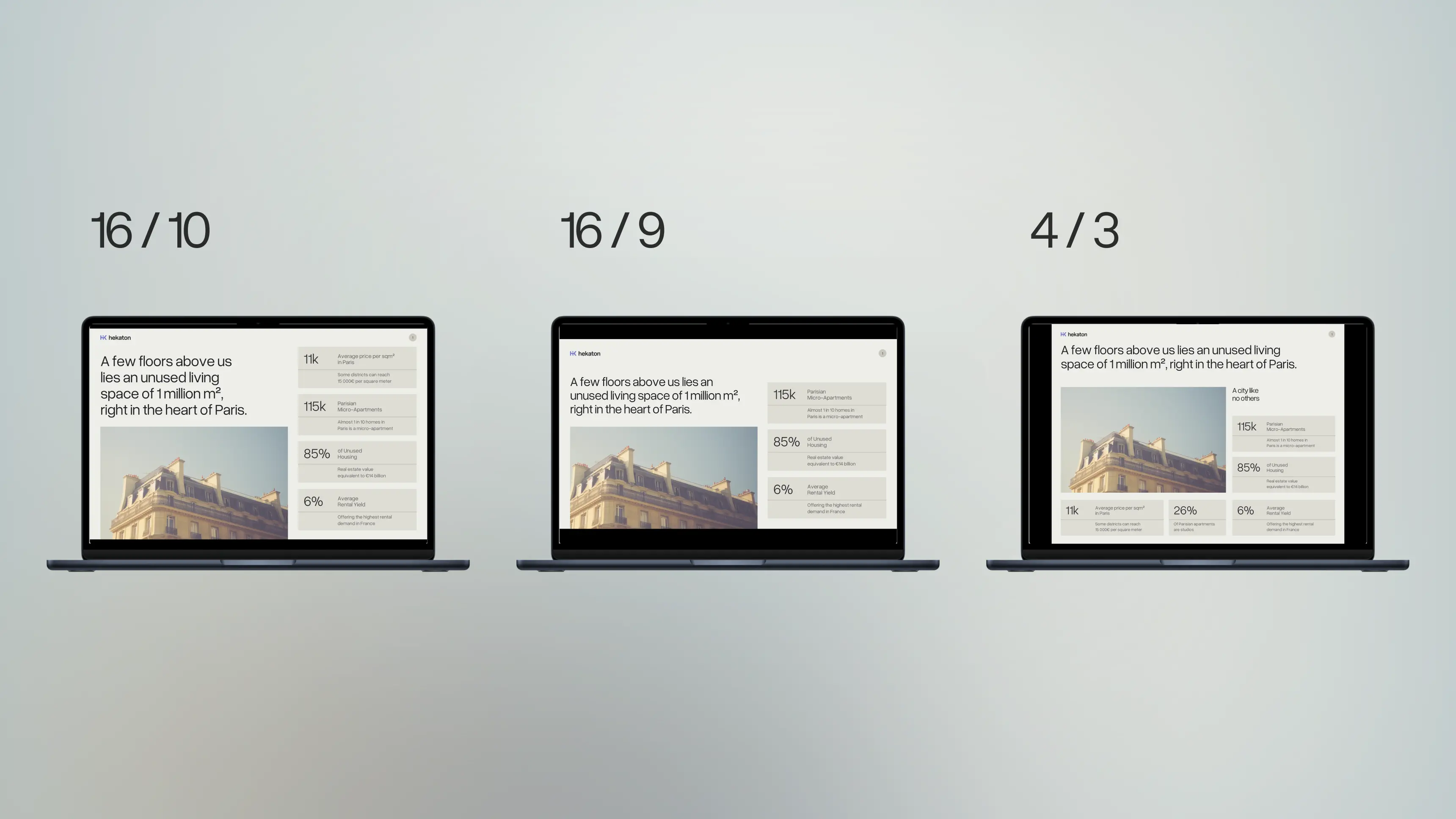

If you want to change the layout of your PowerPoint, sometimes you will need a different format than the default. Microsoft allows you to change the size of the slides in a few clicks.
Default slide formats
Go to the Design tab and click the Slide Size button.
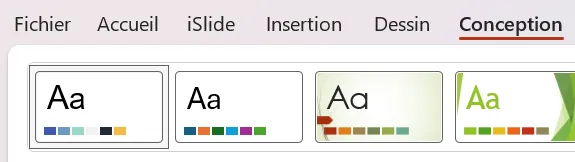
You will have the choice between two basic formats: Standard (4:3 ratio) and Big screen (16:9). Note that when you create a new document, it is automatically in 16:9.
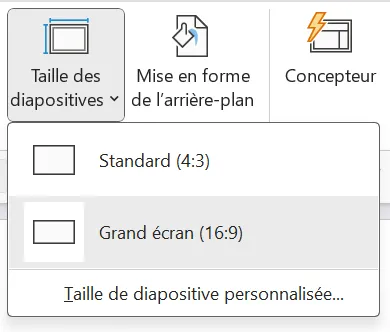
What size slide should I choose?

16:9: the most common format for current monitors, and therefore for most PowerPoint presentations presented in full screen on them. It is also the default format for your PPTs when you open Microsoft Powerpoint. It is recommended to give preference to this format.
4:3: the old monitor standard before the arrival of 16:9. It is preferable for presentations on Ipad or screens of the same ratio.
16:10 : a recent format that is mostly used in HD television, because it allows you to add information related to video editing (progress bars, subtitles, etc.) and is close to the golden ratio. It is more suitable for presentations with lots of embedded videos.
21:9: or ultra-wide format/cinema. Longer than 16:9, it gives a panoramic aspect to a screen. It is recommended that you project your presentation on a monitor with these dimensions or when event presentations.
A4/A3: a system of print formats. A4 corresponds to the size of a standard printer paper. Preferred for presentations intended to be printed.
Change the size of the slides
For more advanced settings, select the custom slide size.
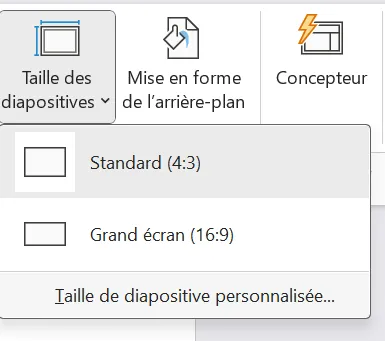
You have access to predefined ratios such as A3, B4, B5, or American paper format. These are reference formats in various fields (print, web, etc.).
The game Orientation lets you choose if you prefer your slides in format Horizontal (Portrait) or Vertical (Landscape). This principle also applies to your notes, documents, and plans.
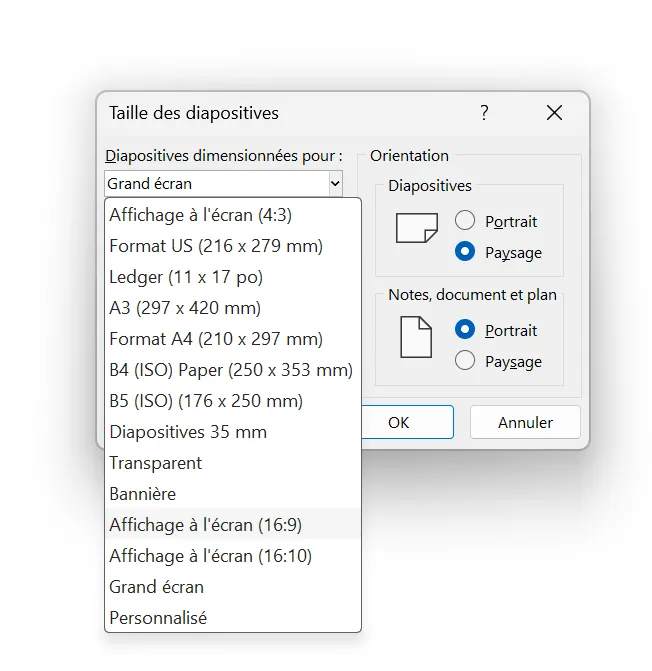
You can also insert a specific format by changing the width and height of the PPT (in cm, not in pixels).
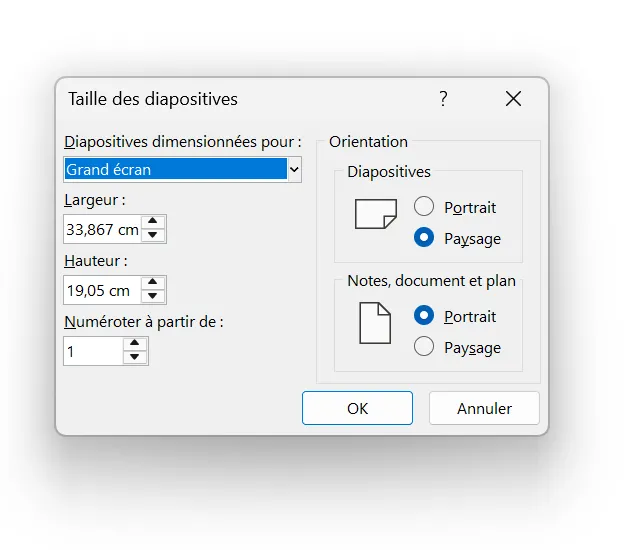
Adapt existing content to your new format
Once you have made your changes, click OK. A window will ask you to choose between two parameters:
- Expand: option to be preferred if the destination format is larger than the original format. The content will be bigger, be aware that it may potentially overflow your slides.
- Guarantee the fit : option to be preferred if the destination format is smaller than the original format. The content of your slides will certainly be smaller but better proportioned to the final ratio.
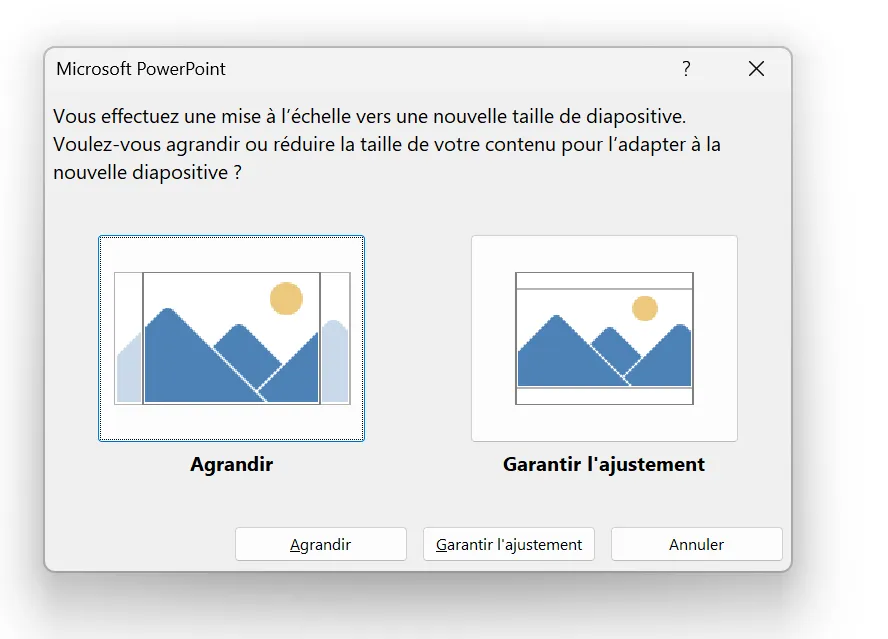
Do you want different slide formats in the same presentation?
Microsoft PowerPoint does not allow you to have different slide formats within the same presentation; if you make a change it will apply to each slide in your PPT.

.svg)



















