Why and how to use breadcrumbs in your PowerPoint presentations?
Here's how to add breadcrumbs to PowerPoint to improve your presentation and make your slides clearer and more organized.
Author
Julien Kuentz
Updated on
February 13, 2025
Created on
February 10, 2025
Category
Tutorials
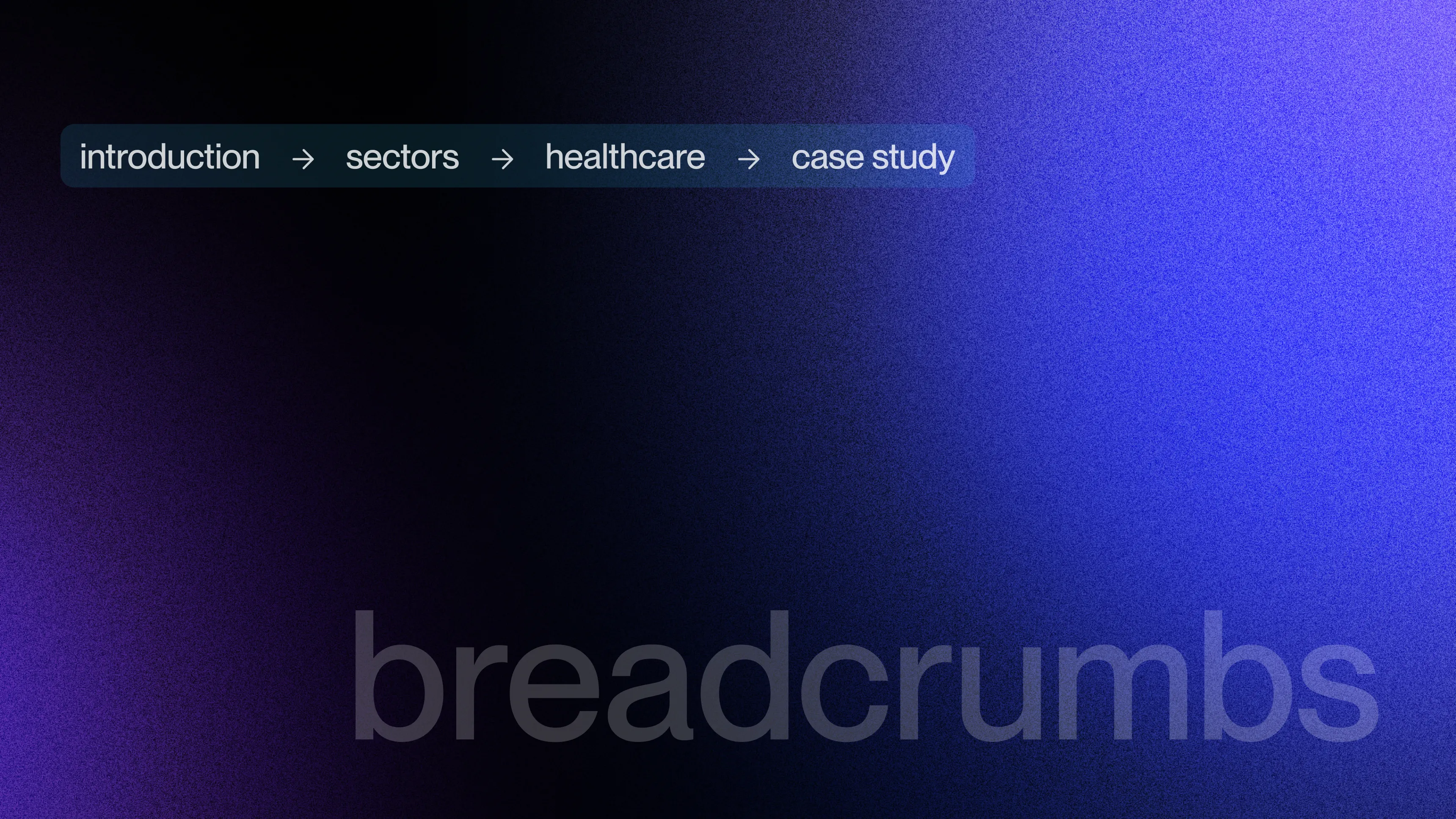

What is a breadcrumb on PowerPoint?
A breadcrumb is a navigation help system that allows users to quickly locate themselves within a PowerPoint presentation. It is useful for summarizing the general structure of the document, which is particularly useful and relevant in a presentation with a very rich structure and numerous sections and sub-sections.
This will make it easier for your user to understand how the content they are viewing is organized. This feature may seem anecdotal, but it provides real added value in terms of readability and understanding since the reader can refer to it in an instant. You therefore do not take the risk of losing the thread of the message you want to transmit to him and your speech maintains all its impact.
Here's how to insert breadcrumbs into your slides in a few simple steps to improve the experience of your readers.
How do you insert breadcrumbs into your presentations?
First, open your presentation and choose where you want to insert breadcrumbs on your layout; in general, its preferred location is at the top left of each slide.
Then, click on the “Insert” tab in the menu bar at the top of the screen. Select “Text box” and detail the structure of your document.

Then in “Insert”, select “Shapes” and choose an arrow, a line, or any graphic element that allows you to prioritize the different parts of your breadcrumb and that you will place between your text elements.


The structure of your breadcrumb is ready!
How to personalize it?
Once the structure is defined, it is important to customize your breadcrumb so that it is in harmony with the aesthetics of your PowerPoint document. Therefore, use fonts and colors that are consistent with the visual identity of your medium or company.

It is also possible to add icons to make the breadcrumb more attractive and easy to identify.

In this way, we support the reader in their experience in order to make it as smooth as possible!
Breadcrumb example
Here is an example of a slide of a breadcrumb in a modern and powerful PowerPoint to inspire you:


.svg)



















