How to share a PowerPoint
Learn how to share a PowerPoint presentation professionally and effectively.
Author
Jérôme Bestel
Updated on
January 29, 2025
Created on
January 28, 2025
Category
Tutorials
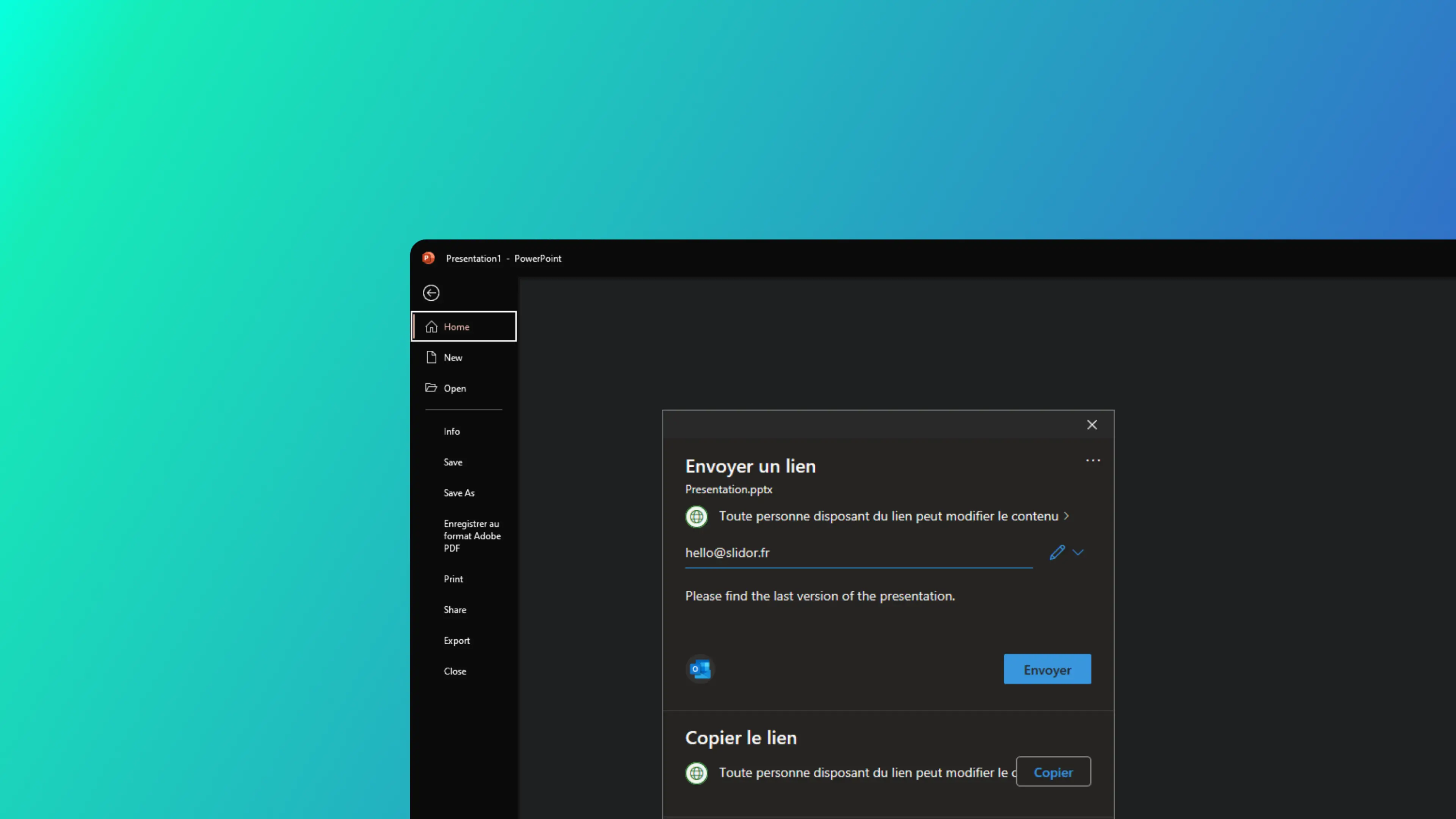

Master sharing and collaboration on PowerPoint
Whether you want to collaborate in real time with your team or just want to share your work, Microsoft PowerPoint offers plenty of options to facilitate teamwork. Let's discover together how to create, share, and collaborate effectively on your presentations.
Create and save your presentation
- Create a new layout :
- Open PowerPoint and click “New”
- Choose a model or start from scratch
- Add content: text, images, graphics, videos
- Personalize with transitions and effects
- Save your work :
- Click “Save” in the menu
- Choose the format (pptx, video, etc.)
- Select the backup location
Tip: To keep the fonts used, check out our guide to the embedding of fonts during registration.
Sharing methods for effective collaboration
1. Sharing via the Microsoft cloud
- Go to “File” > “Share” > “Save to the cloud”
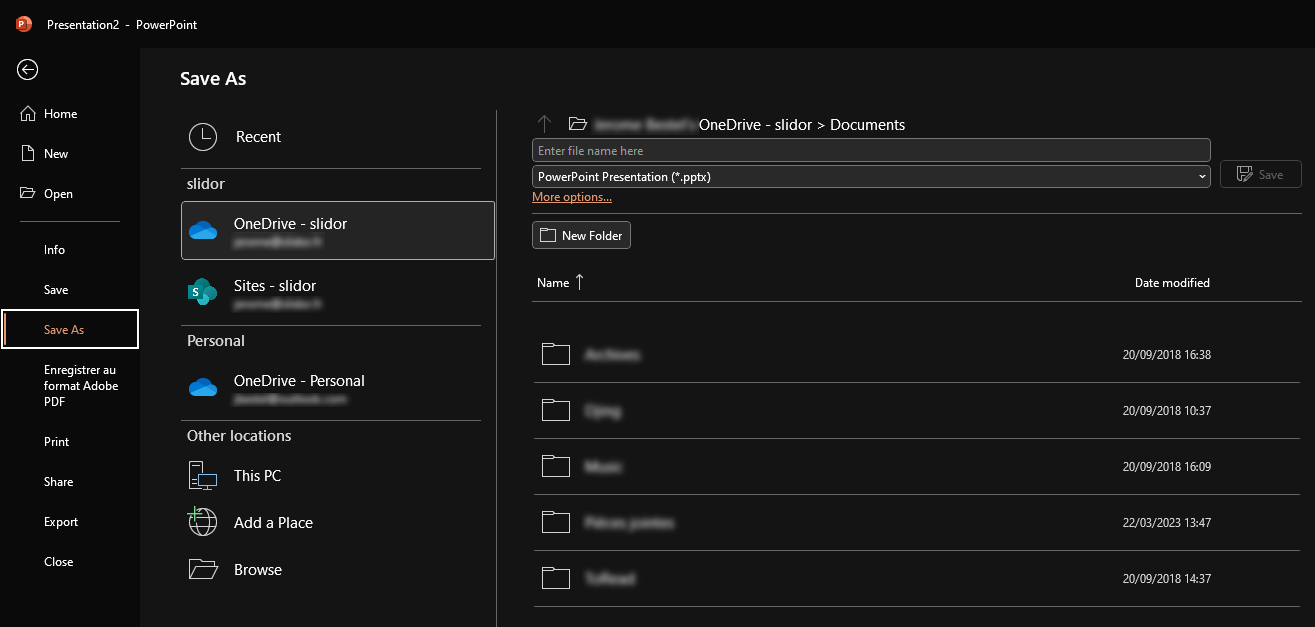
- Use OneDrive (personal or business)
- Generate a sharing link for your employees
2. Real-time collaboration
- Great for remote teamwork
- Allows you to work on the same document simultaneously
- Perfect for virtual meetings and brainstorming sessions
3. Sharing via other platforms
- Use services like Dropbox or Google Drive
- Share on specialized sites like SlideShare
- Send by email (use WeTransfer for large files)
4. Collaboration on Microsoft Teams
- Integrate your presentation directly into a Teams channel
- Share your screen during team meetings
- Work on the document together during video calls
Export and import
- export : “File” > “Export” (choose the format: PPT, PDF, video)
- import : “File” > “Open” (select the file to import)
Sharing with an online link
- Open your presentation
- Click “Share” > “Present Online”
- Copy the generated link
- Send it to your collaborators
This link allows recipients to view, edit, or download the presentation based on the permissions you set.
Mobile apps for flexible collaboration
Use PowerPoint mobile apps to:
- Access your presentations on the go
- Share and collaborate from your smartphone or tablet
- Make quick changes before an important meeting
Conclusion
PowerPoint offers a multitude of options for sharing and collaborating on your presentations. Whether you're working as a team on an important project or presenting remotely, these tools will allow you to communicate your ideas effectively. Experiment with these different methods to find the one that best fits your workflow and collaboration needs.
How do I create a PowerPoint presentation?
A PowerPoint presentation can be created from scratch or from a predefined template, or using a agency powerpoint. To create a presentation from scratch, open Microsoft PowerPoint and click “New” in the dropdown menu. You can then start creating your presentation by clicking and dragging slides, images, text, graphics, and videos into the main window. You can also add slide transitions and sound effects.
How do I record a PowerPoint presentation?
Once your presentation is complete, you can save it by clicking “Save” in the dropdown menu. You can choose the file format for your presentation, the file name, and the folder where you want to save the file. You can also save your presentation as a video presentation by clicking the “Record” tab and clicking “Save Now.” Once your presentation is recorded, you can watch it by clicking “Play” in the dropdown menu.
If you want to maintain fonts in your presentation, find our article on How to save a PowerPoint by embedding fonts.
How do I share a PowerPoint presentation?
Once your presentation is saved, you can use the sharing feature built into PowerPoint by going to “File → Share → Save to the Cloud.” Here, you will be offered to use Microsoft hosting services and more precisely OneDrive (whether it is the personal version) or Business (if you have a subscription).
Once your presentation is saved on Onedrive, go to “File” → “File” → “Share” → “Share with people” you can then share a link with your collaborators or customers in order to view it online directly.
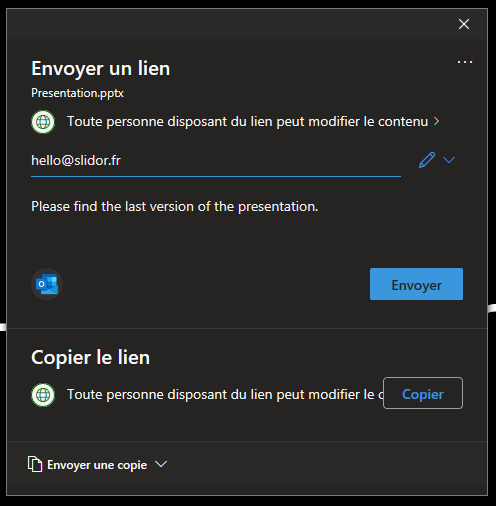
You can also share your presentation by uploading it to a file sharing service like Dropbox or Google Drive.
Finally, you can also share your presentation by posting it on presentation sharing sites, such as SlideShare.
You can share it with others by sending it via email or via online file sharing services like Wetransfer if your presentation is too big to go on an attachment.
How do I export and import PowerPoint presentations?
You can export a PowerPoint presentation by clicking “File” in the dropdown menu and clicking “Export.” You can choose the file format in which you want to export your presentation, such as a PPT document, PDF, or video presentation. You can also import PowerPoint files from other Microsoft Office applications by clicking “File” and clicking “Open.” You can then select the PowerPoint file you want to import and upload it to Microsoft PowerPoint.
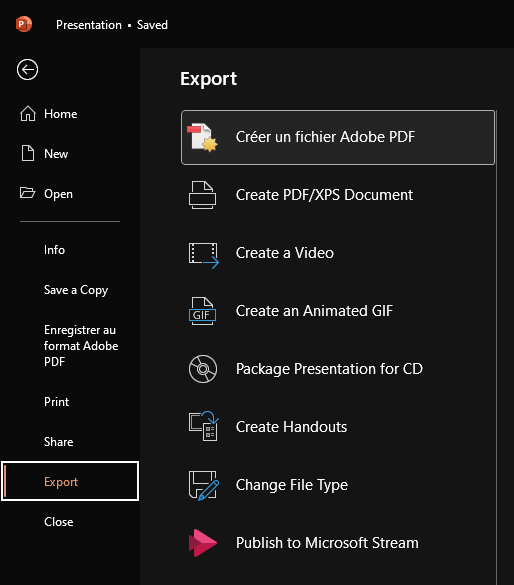
How do I share a PowerPoint presentation with a link?
You can also share your PowerPoint presentation with an online link. To do this, open your PowerPoint presentation and click “Share” in the dropdown menu. Then click “Submit Online” to copy the link and email or share it. People who click the link will be taken to your online PowerPoint presentation, where they can view or edit it, or even download it while you're presenting.
How do I share a PowerPoint presentation with an app?
You can also share your PowerPoint presentation with an app. There are plenty of applications that allow you to share your presentation online, access your presentations from a mobile device, and share presentations in real time with others. You can download the app on your mobile device, log in, and start sharing your presentations.
Conclusion
Sharing a PowerPoint presentation is very easy thanks to the numerous methods offered by Microsoft PowerPoint. You can share your presentation by emailing it, uploading it to a website or social media, uploading it to a file sharing service, or creating an online link. You can also use an app to share your presentation with others. Whichever method you choose, you can easily share your PowerPoint presentation with the world.

.svg)



















